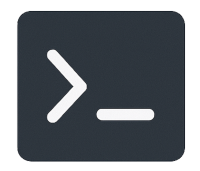Introduction
If you’ve ever sat in front of a Linux terminal thinking,
“Why can’t this server reach the internet?”
—you’re not alone.
Every system administrator, especially when starting out, eventually faces the mysterious “no internet” moment.
Maybe it’s a wrong gateway, a missing DNS, or a firewall rule you forgot existed.
In this guide, I’ll walk you through a simple, logical way to troubleshoot network connectivity issues on Linux, step by step — exactly how I do it in the field.
No guesswork. No panic. Just a solid method that works.
Step 1: Check the Network Interface
Before jumping into commands, take 30 seconds to check the physical layer —
Is the cable plugged in, link light on, or the virtual NIC attached (if you’re on a VM)?
It sounds simple, but it’s one of the most common root causes of “network not working.”
Then, check your interface:
ip aYou should see something like:
2: eno1: <BROADCAST,MULTICAST,UP,LOWER_UP> mtu 1500 ...
inet 192.168.10.25/24 brd 192.168.10.255 scope global dynamic eno1Code language: HTML, XML (xml)Look for:
- The word UP in the interface status
- A valid IP address (not
0.0.0.0)
If the interface is missing or down:
sudo systemctl restart networkingor double-check /etc/network/interfaces.
If you’re using DHCP, confirm the lease:
sudo journalctl -u systemd-networkd | grep DHCPStep 2: Verify Your Default Gateway
Next, confirm your default route — it’s your way out to the internet.
ip route showExpected output:
default via 192.168.10.1 dev eno1
192.168.10.0/24 dev eno1 proto kernel scope link src 192.168.10.25Code language: JavaScript (javascript)Make sure:
- You have a
default viaentry - The gateway IP (192.168.10.1 in this case) is reachable
Try pinging it:
ping -c 3 192.168.10.1Code language: CSS (css)If that fails, you might have a wrong gateway, VLAN tagging issue, or misconfigured bridge.
Step 3: Test External Connectivity (Without DNS)
If your gateway works, test an external IP directly to see if your routing and NAT are fine:
ping -c 3 8.8.8.8Code language: CSS (css)Works → Great, your network layer is fine.
❌ Fails → Check firewall, NAT, or ISP connection.
Step 4: Test DNS Resolution
If IP pings work but domain names don’t, it’s a DNS problem.
ping -c 3 google.comCode language: CSS (css)If that fails, check your DNS configuration:
cat /etc/resolv.confExample:
nameserver 1.1.1.1
nameserver 8.8.8.8Code language: CSS (css)Try testing DNS directly:
dig google.comCode language: CSS (css)or
nslookup google.comCode language: CSS (css)If it only works with IPs, your /etc/resolv.conf might be misconfigured or overwritten by NetworkManager.
Step 5: Check Firewall Rules
Sometimes the network is fine — but the firewall says no.
For UFW:
sudo ufw status verboseFor iptables:
sudo iptables -L -n -vIf you see DROP or REJECT on outbound traffic, that’s your culprit.
Temporarily allow outgoing traffic for testing:
sudo ufw allow out on eno1Step 6: Trace the Route
Use traceroute or mtr to see exactly where packets stop.
sudo apt install traceroute mtr -y
traceroute 8.8.8.8Code language: CSS (css)or
mtr -rw google.comCode language: CSS (css)If it stops at your gateway → local issue.
If it stops further → ISP or routing issue upstream.
Step 7: Restart Network ServicesWhen everything looks fine but still doesn’t work — restart the network stack.
sudo systemctl restart networkingIf you’re using NetworkManager:
sudo systemctl restart NetworkManagerIn virtualized environments (KVM, Proxmox, etc.):
sudo systemctl restart libvirtdKey Takeaways
- Always start from the basics — physical layer, interface, route, then DNS.
- Ping by IP first, then by hostname.
- Check routes before blaming DNS or firewall.
- Use
mtrto see where packets actually stop.
Network troubleshooting isn’t about memorizing commands — it’s about thinking logically under pressure.
Final Thoughts
Troubleshooting networks might feel overwhelming at first, but once you follow a clear process, it becomes second nature.
Remember: even experienced sysadmins still start with ping.
The difference is — they know exactly what to check next.
Quick Command Summary
| Purpose | Command |
|---|---|
| Show interfaces | ip a |
| Show routes | ip route show |
| Test gateway | ping -c 3 <gateway> |
| Test external IP | ping -c 3 8.8.8.8 |
| Test DNS | ping google.com / dig google.com |
| Show firewall rules | sudo ufw status / iptables -L -n -v |
| Trace route | traceroute 8.8.8.8 / mtr -rw google.com |